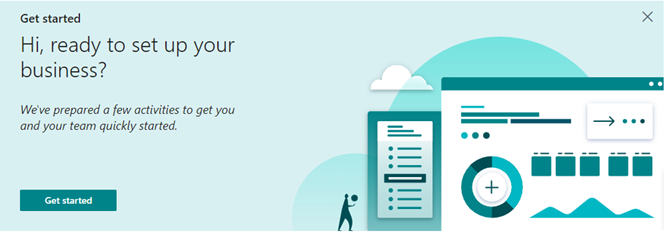For a long time, I have been really annoyed with the “Getting Started” checklist that seems impossible to remove from the Role Center in Business Central.
That was until I found out, that it actually possible not only to remove the checklist, but you can actually make your own checklists.
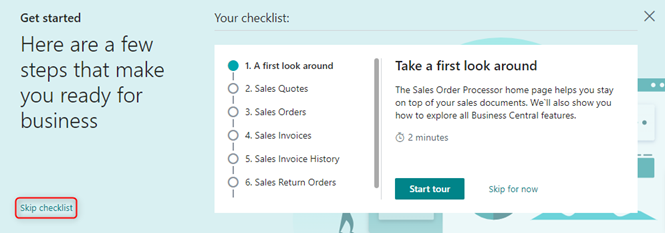
Also, in the later versions, a Skip Checklist action has appeared in the lower left corner, and that’s great but it only applies to me as a user, not everybody.
On the Sales Order Processor Role Center, the above checklist appears.
Many times, I have tried to run through the checklist, skipping every item, in order to make it disappear, but seems impossible to remove the checklist totally.
If I instead accept to spend the time and go through the check list, I get the following window:
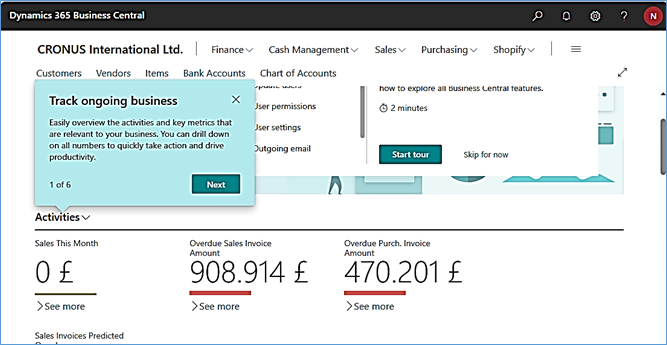
Guiding me through the Role Center page:
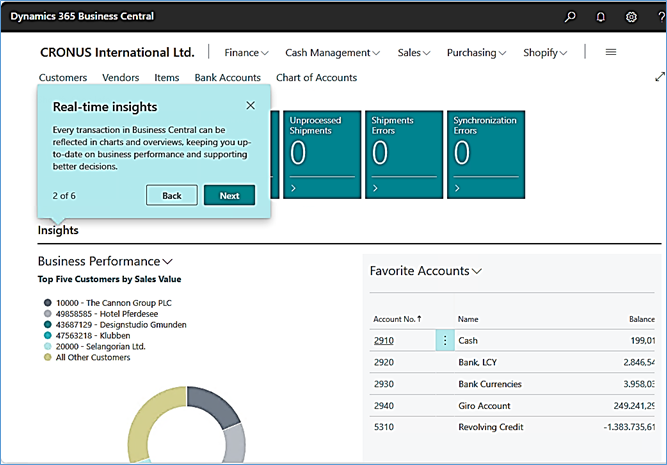
After Completing this step, I am guided to the next step which is an Assisted Setup.
Ok, so how is this actually built?
The Checklist Administration page will explain the checklist functionality for me:
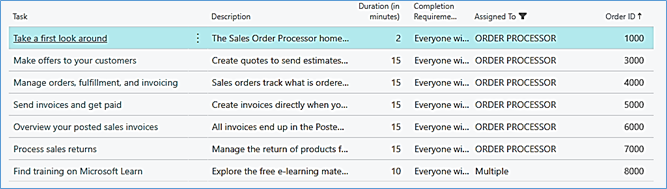
Here it is possible to see which Role Centers have checklists.
Let’s first check out how a checklist item is built.
So, I filter to see only checklist items that belong to the Sales Order Processor Role Center and Multiple, next I sort it by Order ID:
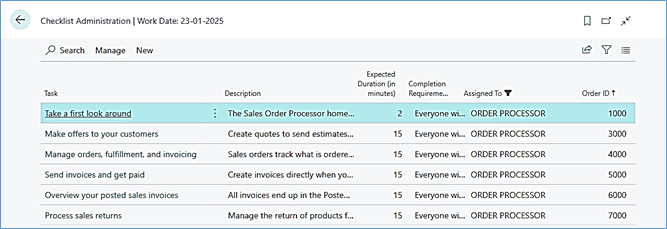
Next, I open the first item: Take a look around:
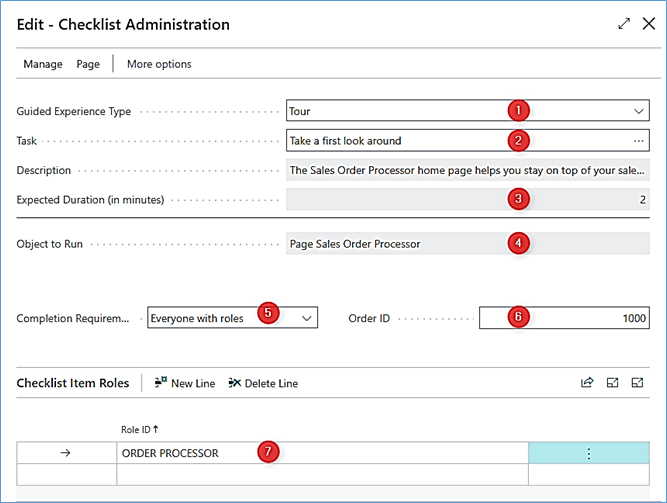
Let’s run through:
- The Guided Experience Tour:
The Guided Experience Tour has these options
-
Assisted Setup
This will guide the user through one of the predefines Assisted Setups.
-
Manual Setup
This will guide the user through one of the predefines Manual Setup pages.
-
Learn
This will send the user to Microsoft Learn. It is possible to customize the link used.
-
Tour
This is one out of a number of predefined tours highlighting the three role centers: Sales Order Processor, Business Manager and Accountant using teaching tips.
-
Spotlight Tour
This is one out of a number of predefined Spotlight Tours, like Edit and analyze in Excel
-
Video
This is one out of a number of predefined product videos related to the Role Center
-
Application Feature
This is one out of a number of predefined Guided Experiences like Overview your posted sales invoices
- Depending on the Guided Experience Tour selection, the task will be one of the above options.
- The Tasks have different expected durations, which have been created with the task.
- The page to run that has been included in the task.
- The Completion Requirements can be:
- Anyone with roles (everybody)
- Everyone with roles
- Specific users
- In which order should the task be executed.
- This is depending on the Completion Requirements field and it can be either:
- Everyone with roles: The users assigned to the profiles(roles) will have the checklist shown
- Specific User: The users specified will have the checklist shown
There is also a New button, where it is possible to assign checklist items to other users and Role Centers.
But there is also a Delete button!
So, I will delete all the existing checklists to avoid annoyance from all the users:
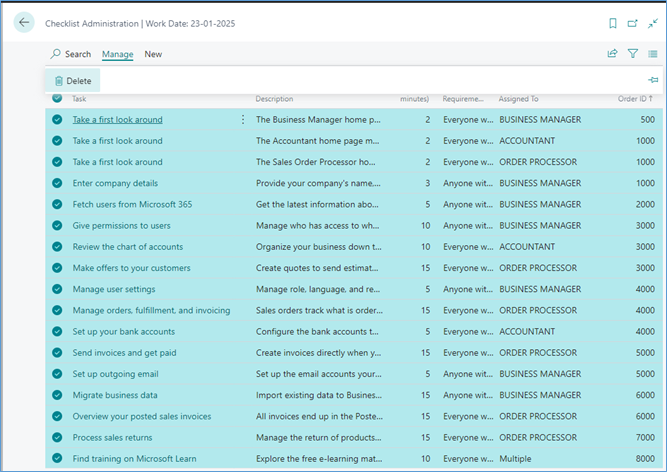
Now the users are not presented with the out-of-the-box checklists that have been driving them crazy, and I can create my own new relevant checklists.