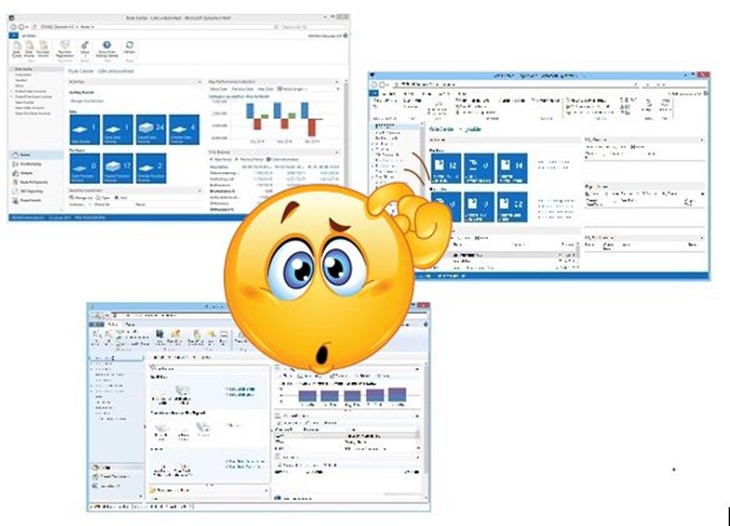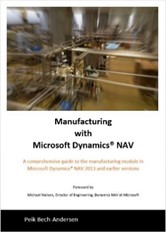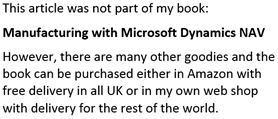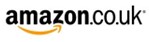Many consultants have more than one version of Dynamics NAV installed. End-users in a migration phase will also often have more than one NAV installed. In that case, the “installed” version can be different from the executed version. If this is the case, an error like “The client version does not match the server version” occur.
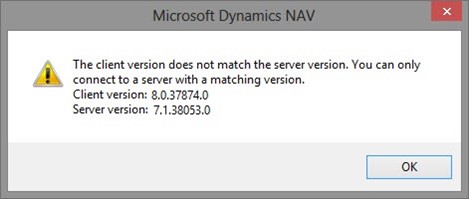
In this case it is because I am trying to run the Sessions list from the RoleTailored Client in the Dynamics NAV 2013 R2 but the registered client is pointing towards to the newly installed Dynamics NAV 2015 version. This can be changed relatively simply, but even more important, it is possible to make a set of files to change the desired RoleTailored Client back for forth between the different versions.
The change must be made in RegEdit and the simplest way to make the file is to go to RegEdit and search the key that needs changing:
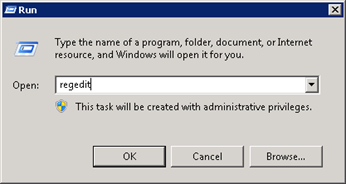
Inside Regedit, locate the key:
HKEY_CLASSES_ROOT\DYNAMICSNAV\Shell\Open\Command
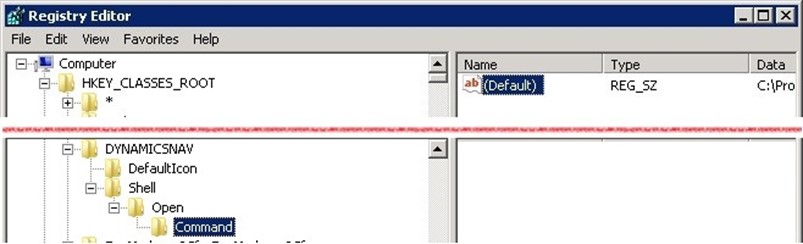
The content of the Key is something like this:
C:\Program Files (x86)\Microsoft Dynamics NAV\80\RoleTailored Client\Microsoft.Dynamics.Nav.Client.exe -protocolhandler “%1”
Now right-click on the command key and choose export:
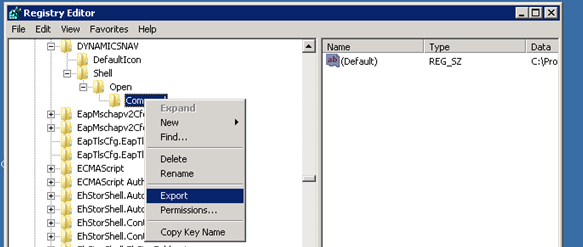
Make a couple of copies of the files:
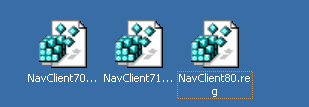
Now right click each file and change the 80 to 71 or 70 depending on the version:
Windows Registry Editor Version 5.00
[HKEY_CLASSES_ROOT\DYNAMICSNAV\Shell\Open\Command]
@=”C:\\Program Files (x86)\\Microsoft Dynamics NAV\\71\\RoleTailored Client\\Microsoft.Dynamics.Nav.Client.exe -protocolhandler \”%1\””
Hereafter all it takes to switch is to click one file and Answer yes to the warning:
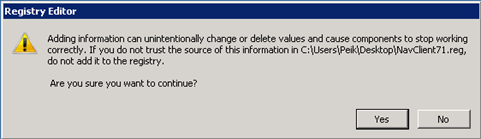
Now debugging is possible in all installed versions after preparing the environment a little.